Change Blog Settings
Two settings are available for your blog. The first setting allows you to show or hide the blog on the home page. The second setting allows you to show or hide blog posts from Lender411.
Change your blog settings:
- Go to Site Content -> Blog.
- Under the section labeled Blog Settings, click the check box next to the setting that you want to enable or disable.
- Click "Save".
If you disable the Lender411 blogs only your blog posts will show.
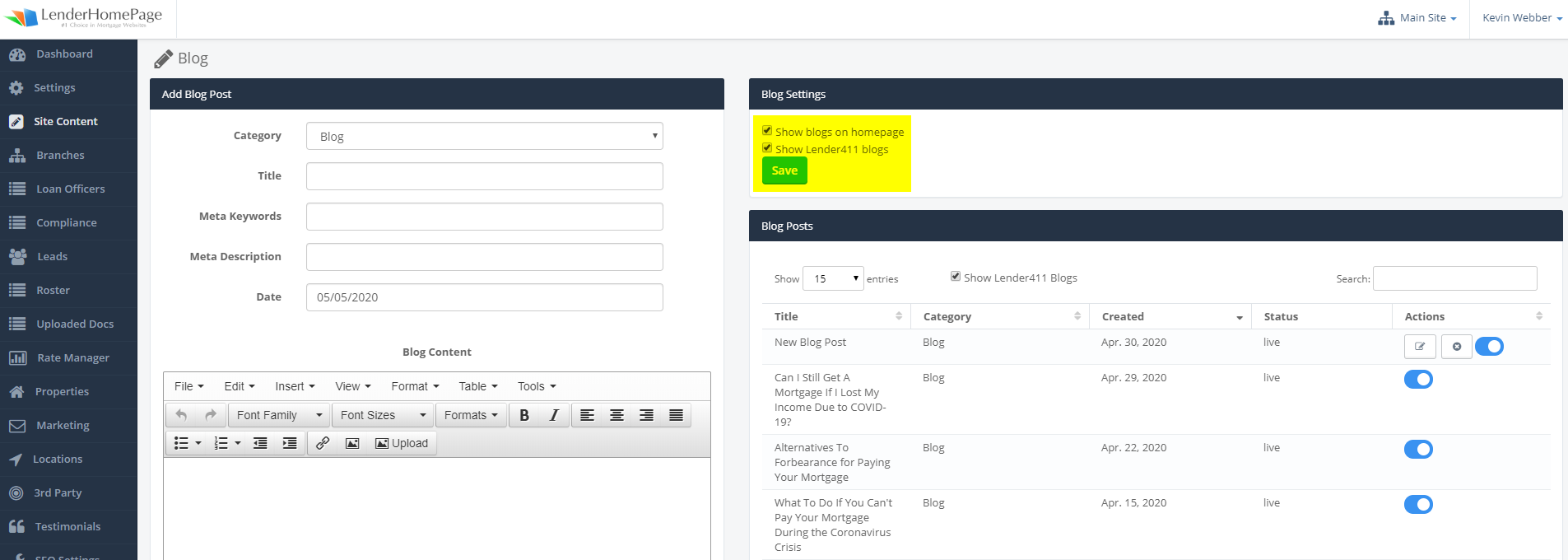
To find your Blog page on the website, this will most likely be in your Main Menu listed as Blog. If you do not see this menu item, then you may want to check Site Content > Edit Navigation as the menu may not exist.
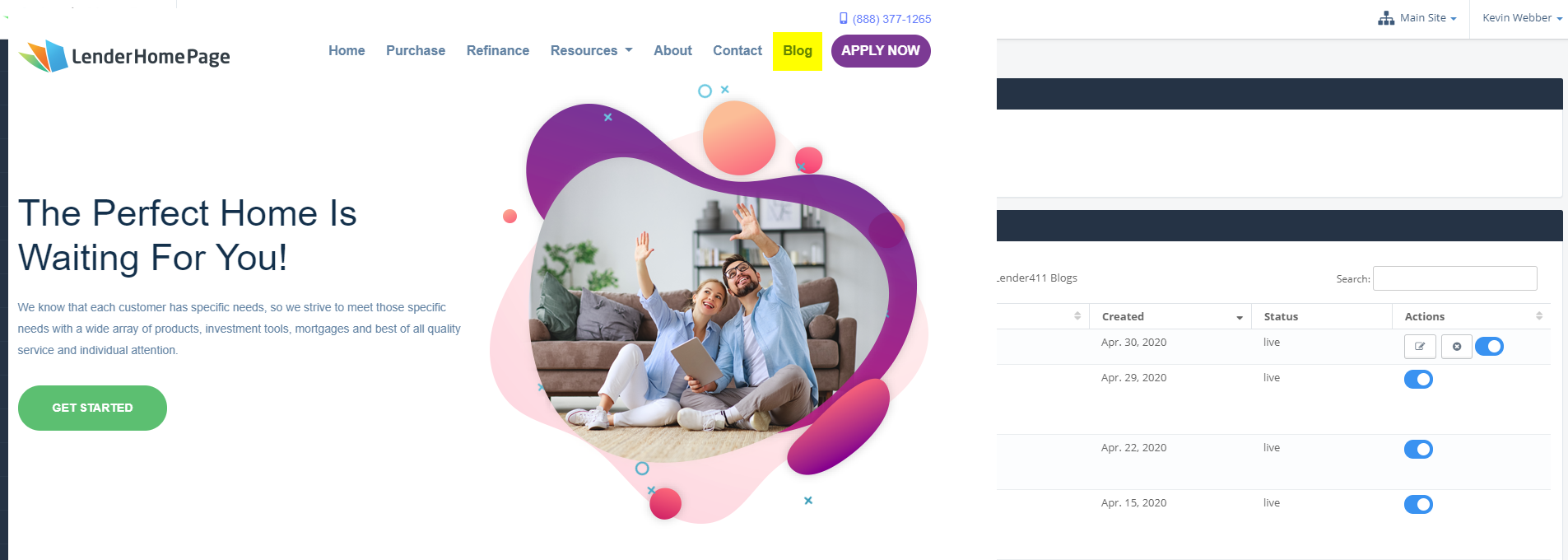
Add Blog Post
Add valuable content to your website by posting to your blog.
Add a new blog post:
- Go to Site Content -> Blog.
- Under the section labeled "Add a Blog Post", select the category for your post.
- Type in the title.
- Type in the Meta Keywords and Meta Description for optimizing for search engines.
- Click the Date field and select a date from the calendar that pops up.
- Click on the Blog Content field and type your content.
- Add any images and format the text using the toolbar.
- Click "Save Blog"
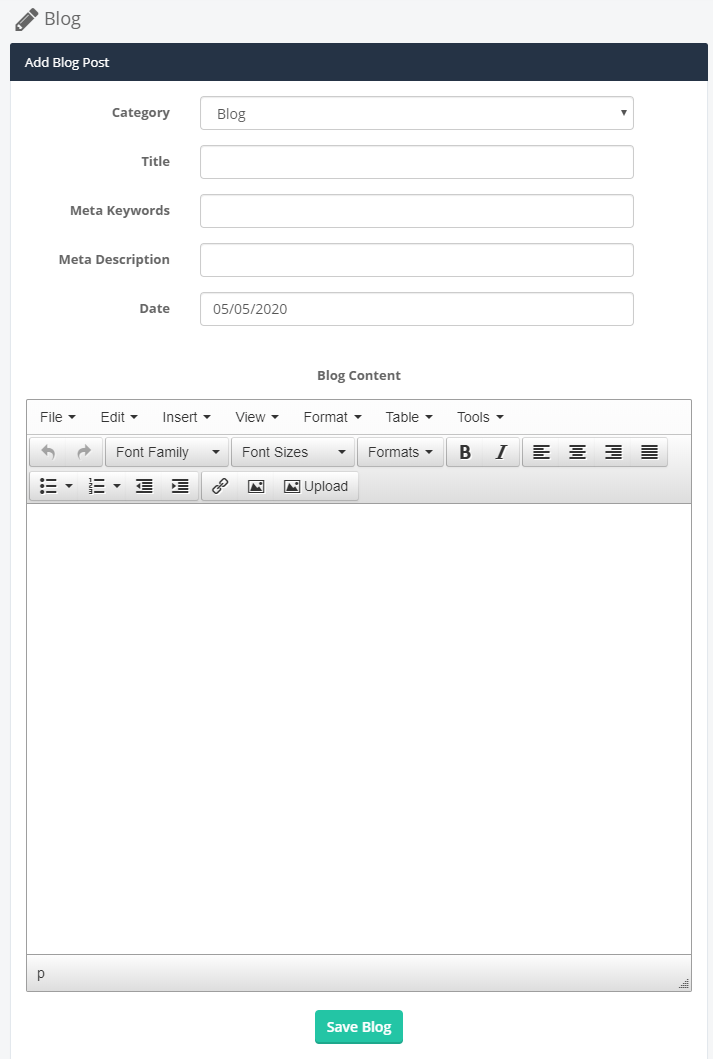
Edit Blog Post
Edit your blog easily to correct typos or revise your posts.
Edit a blog post:
- Go to Site Content -> Blog.
- Under the section labeled "Blog Posts" click the "pencil" icon next to the post you want to edit.
- Edit or retype any of the blog post fields.
- Click "Save Blog".
You can edit only the posts that you created. Posts from the Lender411 blog cannot be changed.
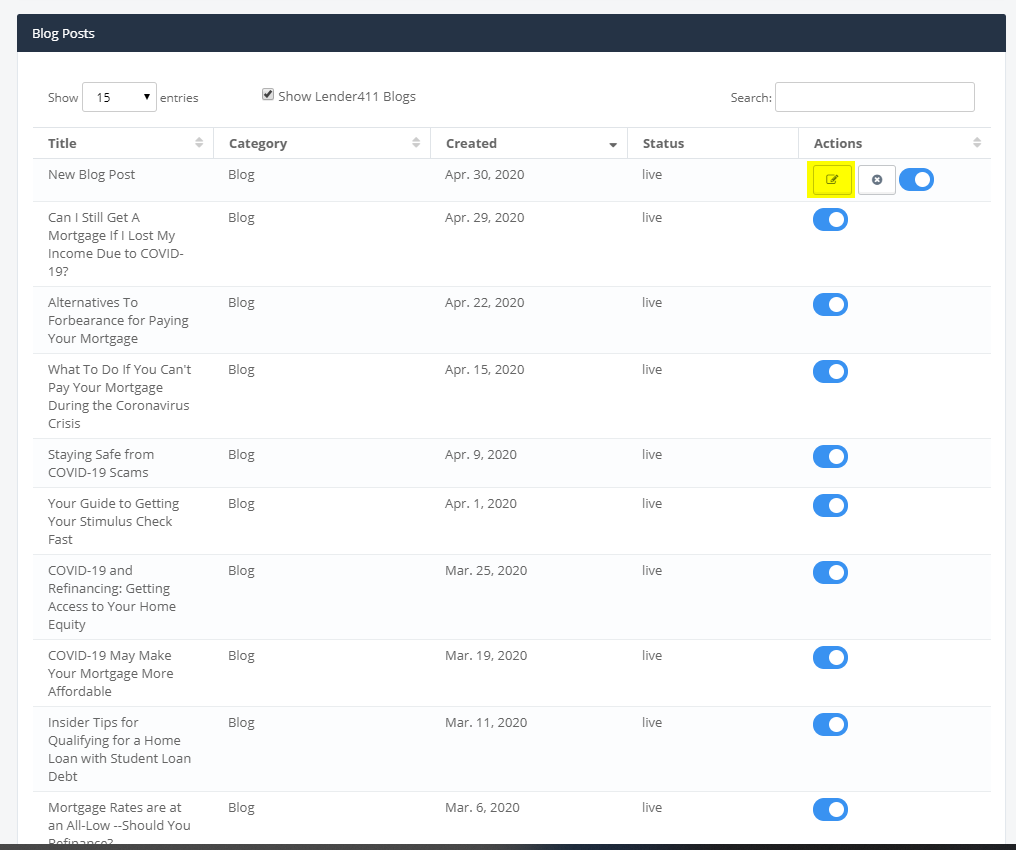
Delete Blog Post
Easily remove a blog post from your blog.
Delete a blog post:
- Go to Site Content -> Blog.
- Under the section labeled "Blog Posts" click the delete icon next to the post you want to remove.
- Click "OK" to confirm that you want to delete this post.
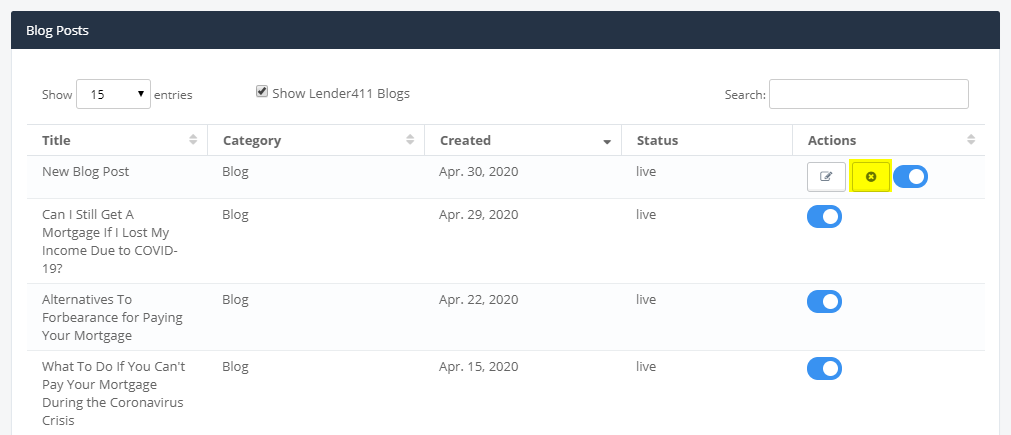
To Hide a Post
Easily hide a blog post from your blog.
Hide a blog post:
- Go to Site Content -> Blog.
- Under the section labeled "Blog Posts" click the blue toggle switch to disable the post. Blue is active/on meaning the blog post will show, and shaded out/gray is off.
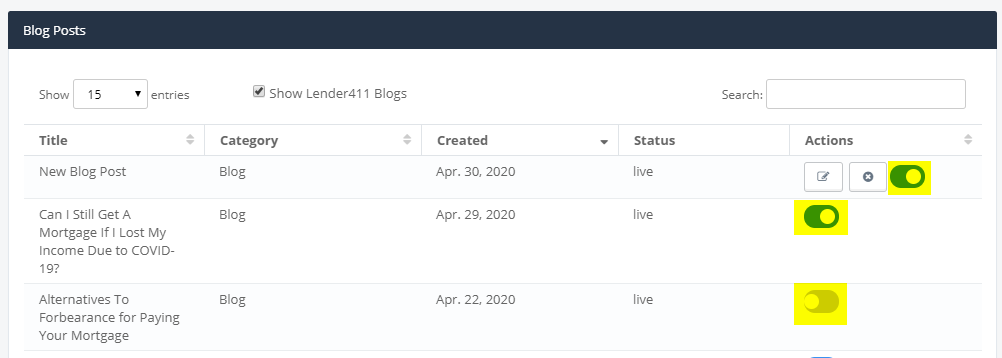 Did this answer your question?
Did this answer your question?
