Add Partner Link
Publicize your company partnerships by adding a partner link. To enable the Partners link page, you will first need to add this item to your Menu.
This can be done by clicking into Site Content > Edit Navigation.
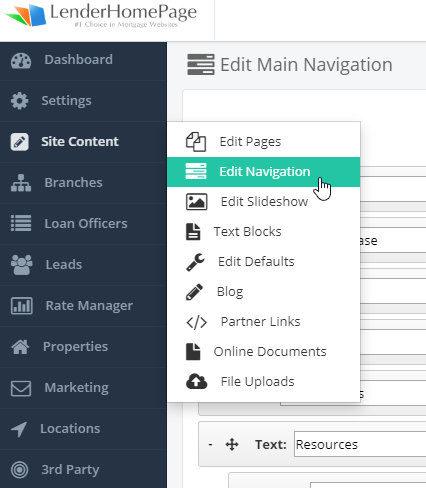
Here is a quick glance at the Menu Editor and how the Partners links can be added using the Add Tab button.
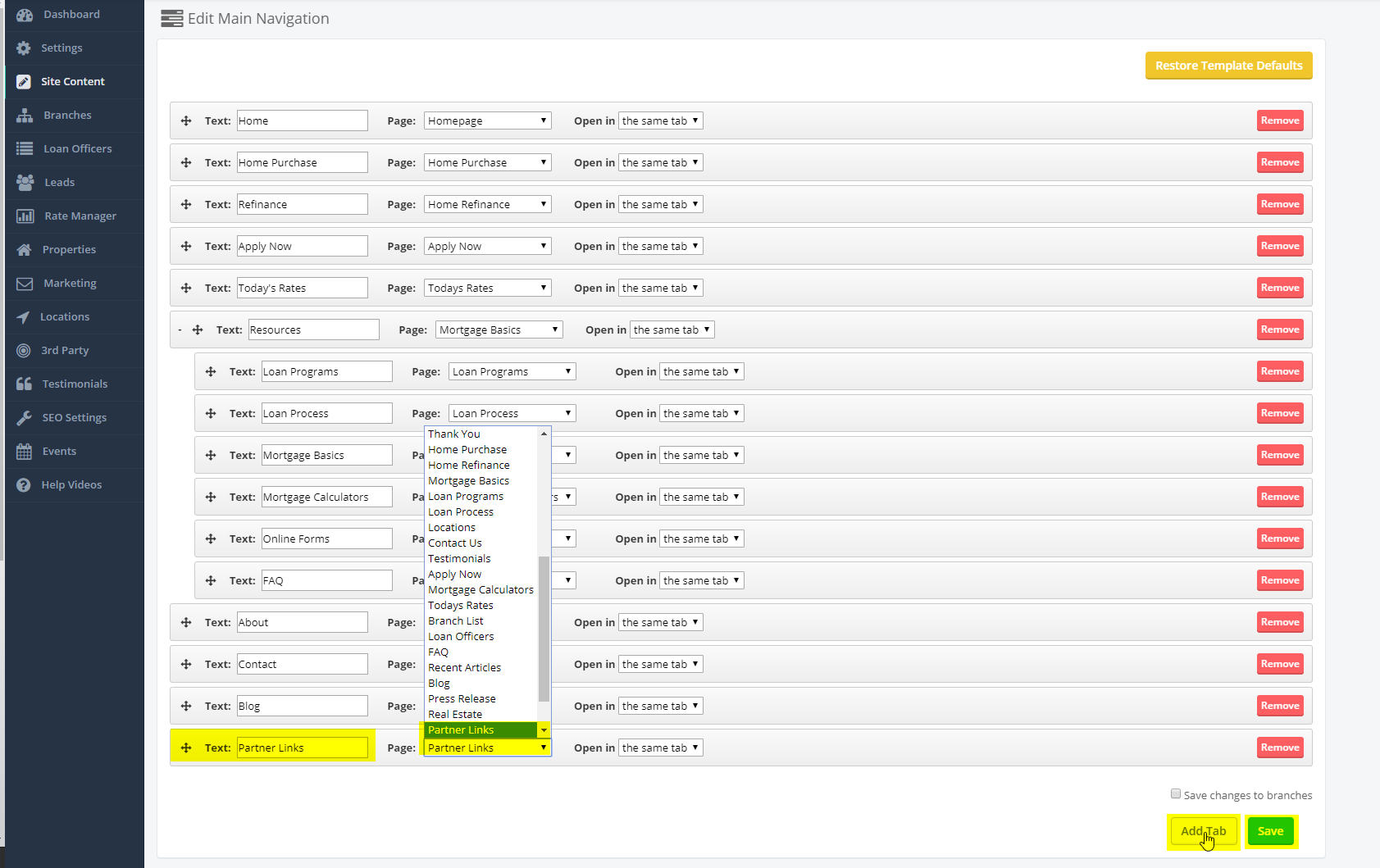
Add a partner link:
- Go to Site Content -> Partner Links.
- Under the section labeled "Add Partner Link", type in the partner name.
- Type or paste the URL for the partner's website.
- Type in a description of the partner.
- Upload the partner's image or logo.
- Select an option in the field labeled "Belong to a Loan Officer".
- Click "Save Partner Link".
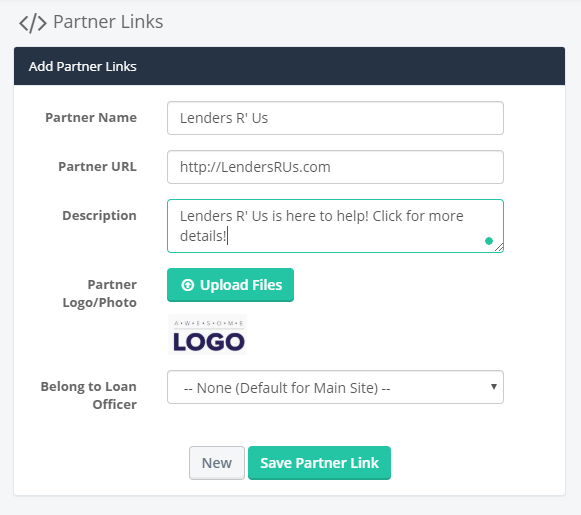
If you chose the option to assign the Partner to the Loan Officer, then this partner will show up on the Loan Officers Bio page / Partners link. Remember if there is no Partners Link setup, the menu won't be present.
Edit Partner Link
Easily edit a partner's name, URL, description, or logo.
Edit a partner link:
- Go to Site Content -> Partner Links.
- Under the section labeled "Existing Partner Links", click the "pencil" icon next to the partner link you want to edit.
- Edit the partner name, URL, description.
- Upload a new logo or photo.
- Click "Save Partner Link"
You cannot edit which Loan Officer a partner link belongs to. Instead, you must create a new partner link and assign it to the correct Loan Officer and then delete the old partner link.

Delete Partner Link
Easily remove a partner link from your website.
Delete a partner link:
- Go to Site Content -> Partner Links.
- Under the section labeled "Existing Partner Links", click the delete button next to the partner link you want to remove.
- Click "OK" to confirm that you want to delete this partner link.
 Did this answer your question?
Did this answer your question?
