Domain Prefix: the end of the url for your POS. This is typically the same name as your company name. In the example screenshot below, we used T
Notifications delay: Delay between email notifications when your borrower submits documents. If you set your delay to 15 minutes, and your borrower submits 7 documents within 15 minutes, you will get ONE notification instead of SEVEN.
Favicon: The small company logo/icon on each browser tab
- From Admin Dashboard, select 'Manage POS'
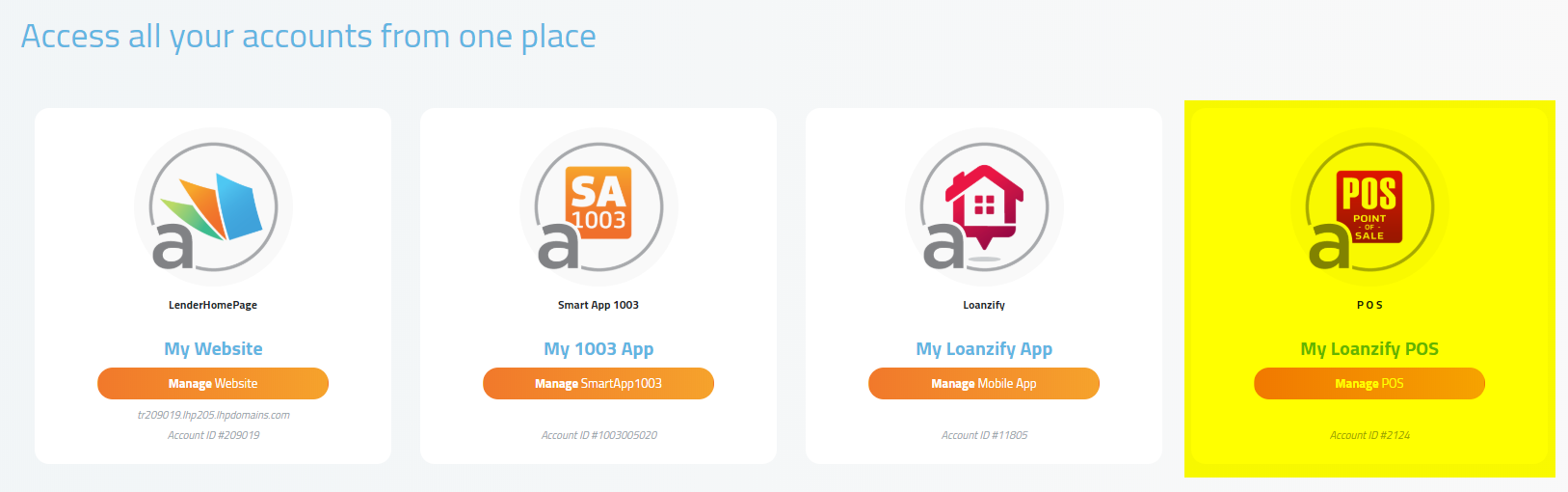
2. On the left hand side Select Settings > Configuration > Systems settings > Decide on your domain prefix, notification delay, and lead distribution
Platform Configuration
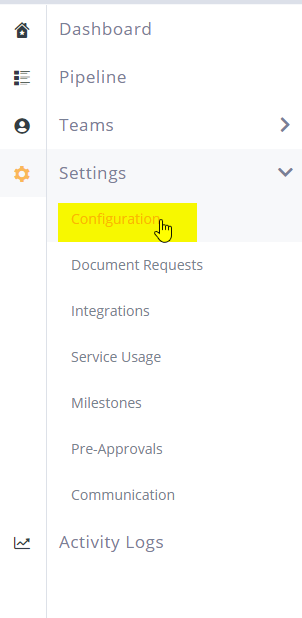
Domain Prefix Section
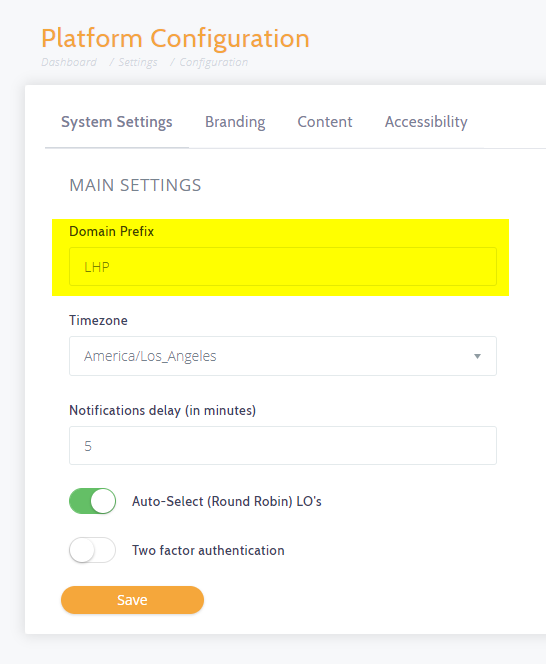
3. Select Branding > Upload logo, favicon, and select the color scheme for POS.
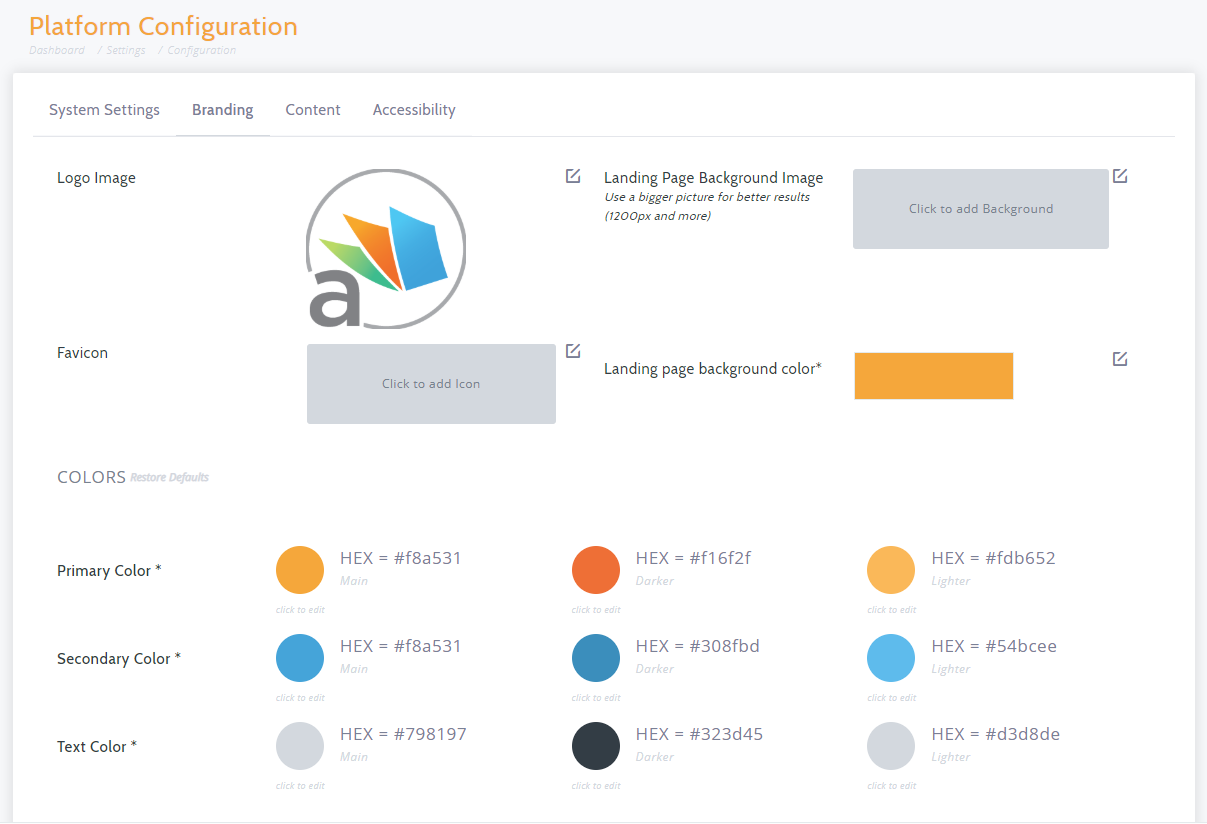
3. Select Content. From this section you can configure text that shows on your POS portal such as header and footer messages: Example:
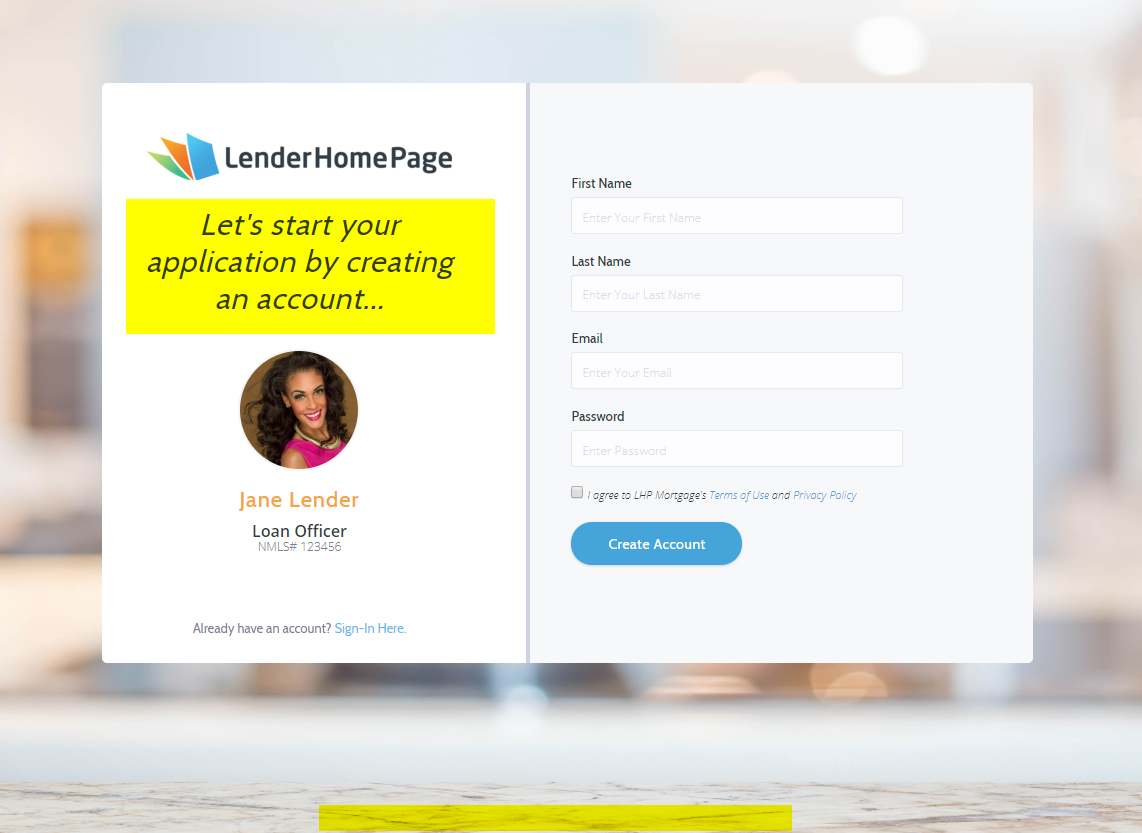
From the same section you can revise Legal Disclaimer and Privacy Policy details.
4. Select Accessibility link. From this section you can enable the UserWay widget.
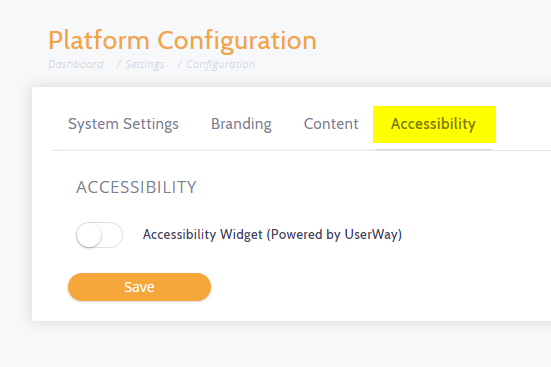 Did this answer your question?
Did this answer your question?
