Importing your Fannie Mae 3.2 files into Calyx Point is easy to do. First need to download borrower FNM File from SmartApp1003 so that this can be imported. First head down to the video at the bottom of this guide to get an idea of the process.
- Head over to your Manage SmartApp1003 section from the Dashboard
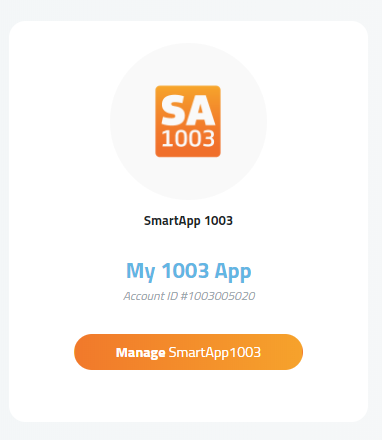
2. Identify the borrower in your SmartApp1003 Pipeline, and you will notice the green FNM Button to the right. This will allow you to download the Fannie Mae 3.2 file to your computer and once downloaded Calyx Point will open up.
Important: Be mindful of where this file downloads to, as you will need to refer to this location when importing into Calyx Point if your software doesn't open up automatically for you.
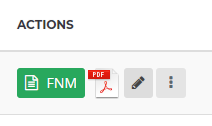
3. Once the file is downloaded Calyx Point will open up you will notice in the right hand corner a 'New...' button. Click New, and then choose Blank File on the next option. This can also be found in the upper left hand corner in the File Menu.
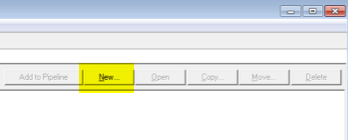
4. At this point you are prepped for the import. From the File Menu (Upper left hand corner) and select the Import Option > From here you will be able to find the Fannie Mae 3.2 Import feature. Once this is selected, it will prompt you to select the downloaded FNM file from earlier. You will need to navigate to the directory where you downloaded the FNM File and select it to import.
If Calyx Point doesn't open up for your for some reason, then you can open up your Calyx Point Program and follow the following steps.
- Open Calyx Point
- Click New (found in upper right hand corner), and then choose Blank File on the next option.
- From the File Menu (Upper left hand corner) and select the Import Option > From here you will be able to find the Fannie Mae 3.2 Import feature. Once this is selected, it will prompt you to select the downloaded FNM file from earlier. You will need to navigate to the directory where you downloaded the FNM File and select it to import.
