Going Live (GoDaddy) Update A Record on Godaddy:
If you make use of Godaddy as your Domain's Registrar, pointing the A Record for the domain will be a required step to go live with your website. Below are instructions on how to update your Domain's A Record on Godaddy.
- From your Domain Manager, select the domain in your list to access the Domain Settings Page.
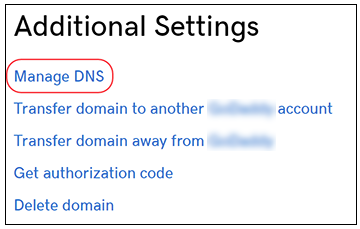
2. On the DNS Management Page, look for small pencil icons as these give you the ability to Edit a DNS record. We are are looking for the A Record with the @ symbol:
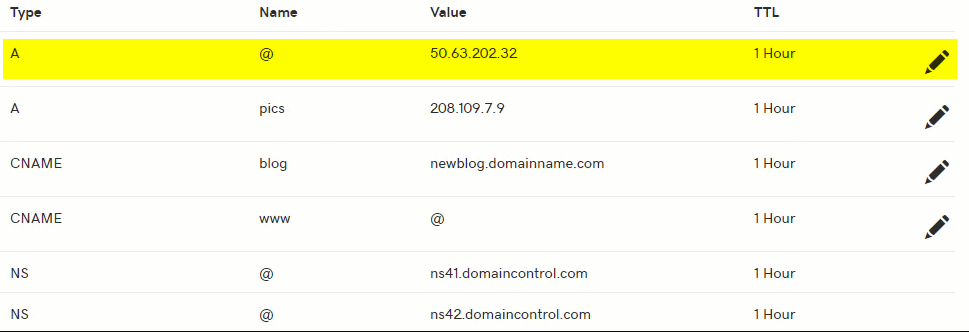
3. Edit the A Record using the pencil icon, and update the "Points to:" section to your accounts IP Address. If you do not know your accounts IP Address, please reach out to your Sales Representative or send an email to support@lenderhomepage.com and we can provide you the IP Address needed for this section.
4. You will also want to make sure there is a CNAME Record setup for WWW. That will look something like the following screenshot below. Godaddy creates these by default, but always good to confirm you have it set up as this is a required CNAME:
5. Click Save when finished.
Note: All DNS changes can take 24 - 48 hours to fully update across global networks.

Did this answer your question?
