View Leads
Whenever a visitor submits a form on your website, a lead is captured. To view you leads, click on "Leads" in your Website Admin. By default, the 15 most recent leads will be displayed.
You can view the details of a specific lead by clicking on it.
- Head to your Website Dashboard and to the Leads menu and you will be presented with a submenu of Lead details for quicker access. In this example click on All Leads:
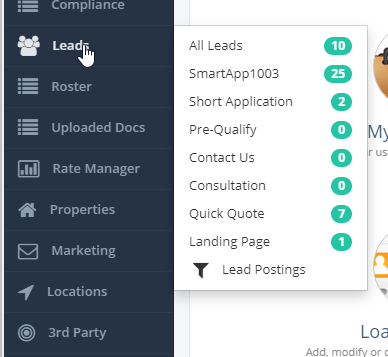
2. You will be presented with the overview of your lead entries.
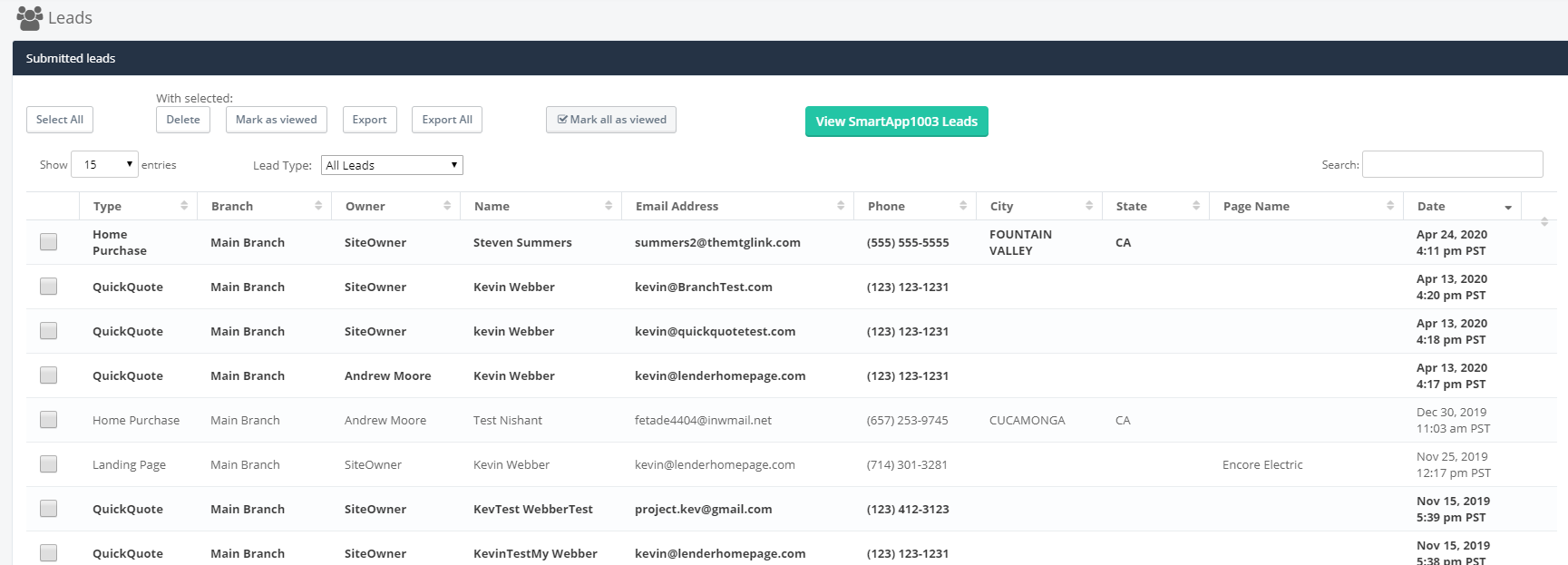
3. If a more descriptive detail is needed, you can click into the lead to see the full submitted details:
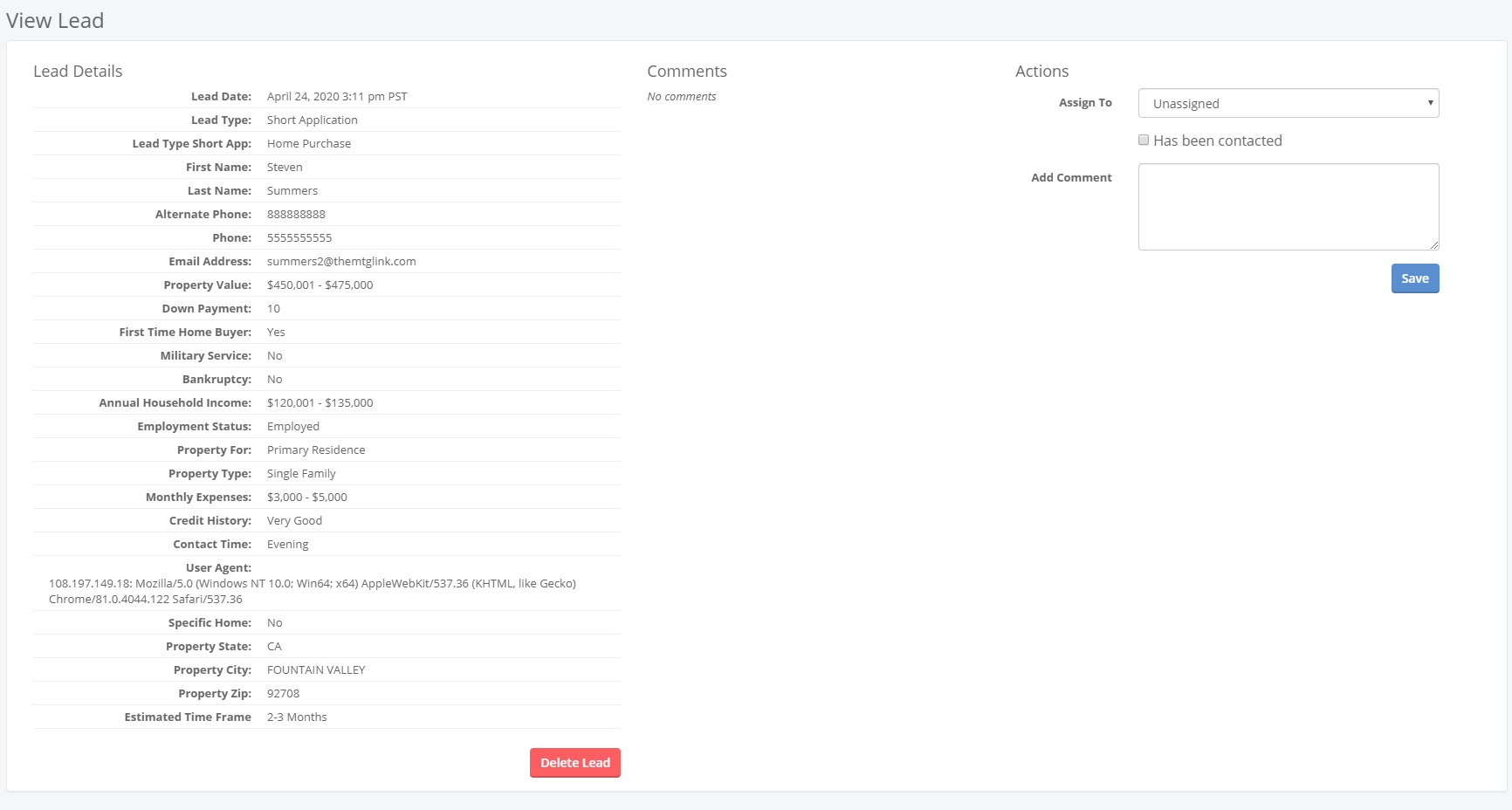
Export Leads
You can export your leads to a CSV file which can be opened in Excel. To export, select the leads you want to export by clicking on the checkbox next to the lead and then click "Export". You can also export all leads by clicking "Export All". Check you downloads folder once the download process is complete.
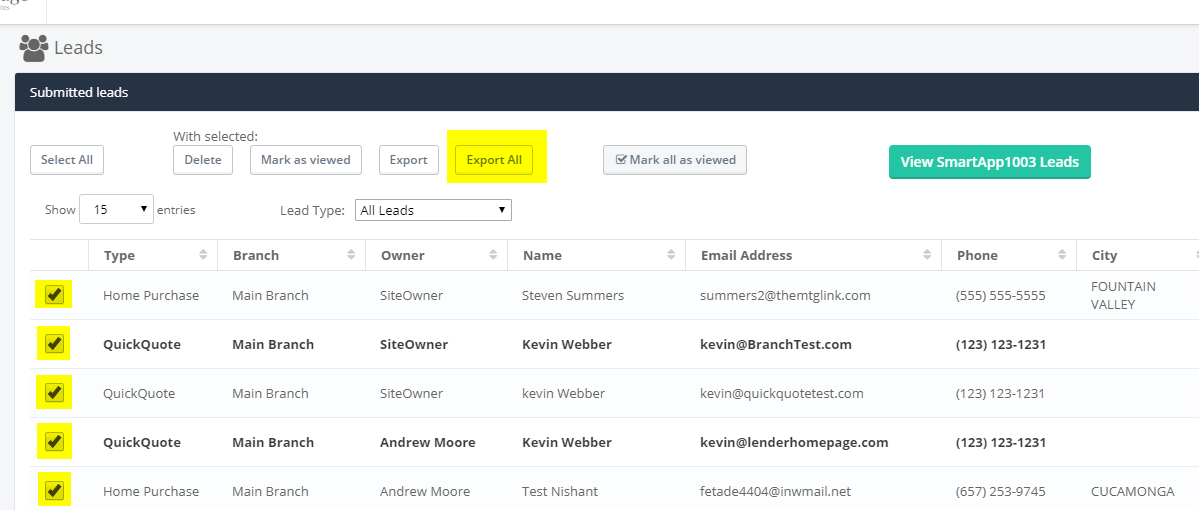
Delete Leads
To delete multiple leads, select all the leads you want to delete by clicking the checkbox next to the lead and click "Delete". You can also delete a lead by clicking on the lead to view it and then clicking on the "Delete Lead" button.
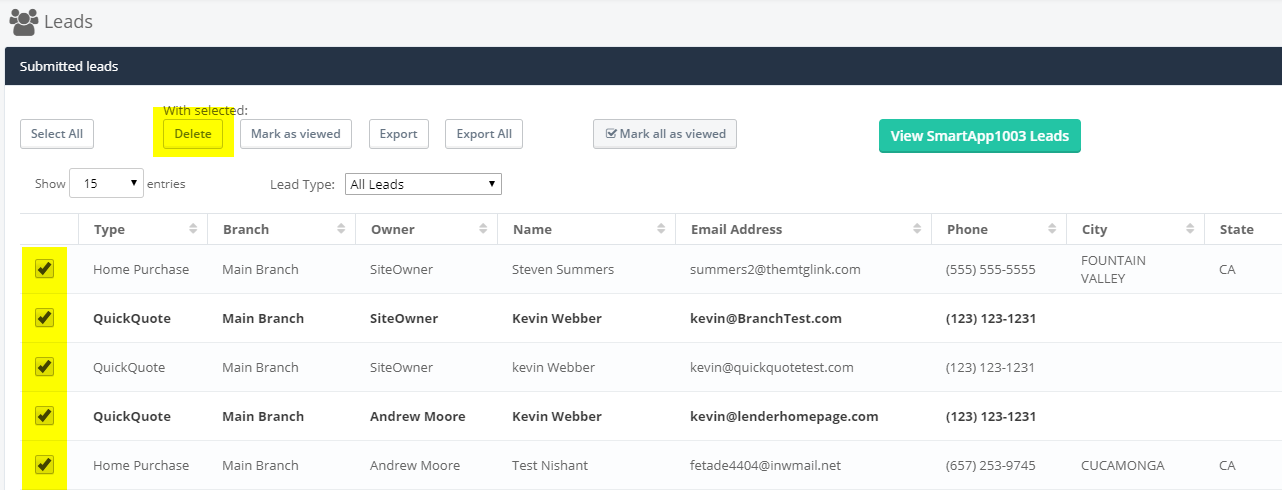
View SmartApp 1003 Leads
Applications submitted through the SmartApp 1003 will not show up in your leads. To view these leads, click on the button labeled "View SmartApp 1003 Leads". This will take you to a separate page where you can view and download any application that has been submitted.
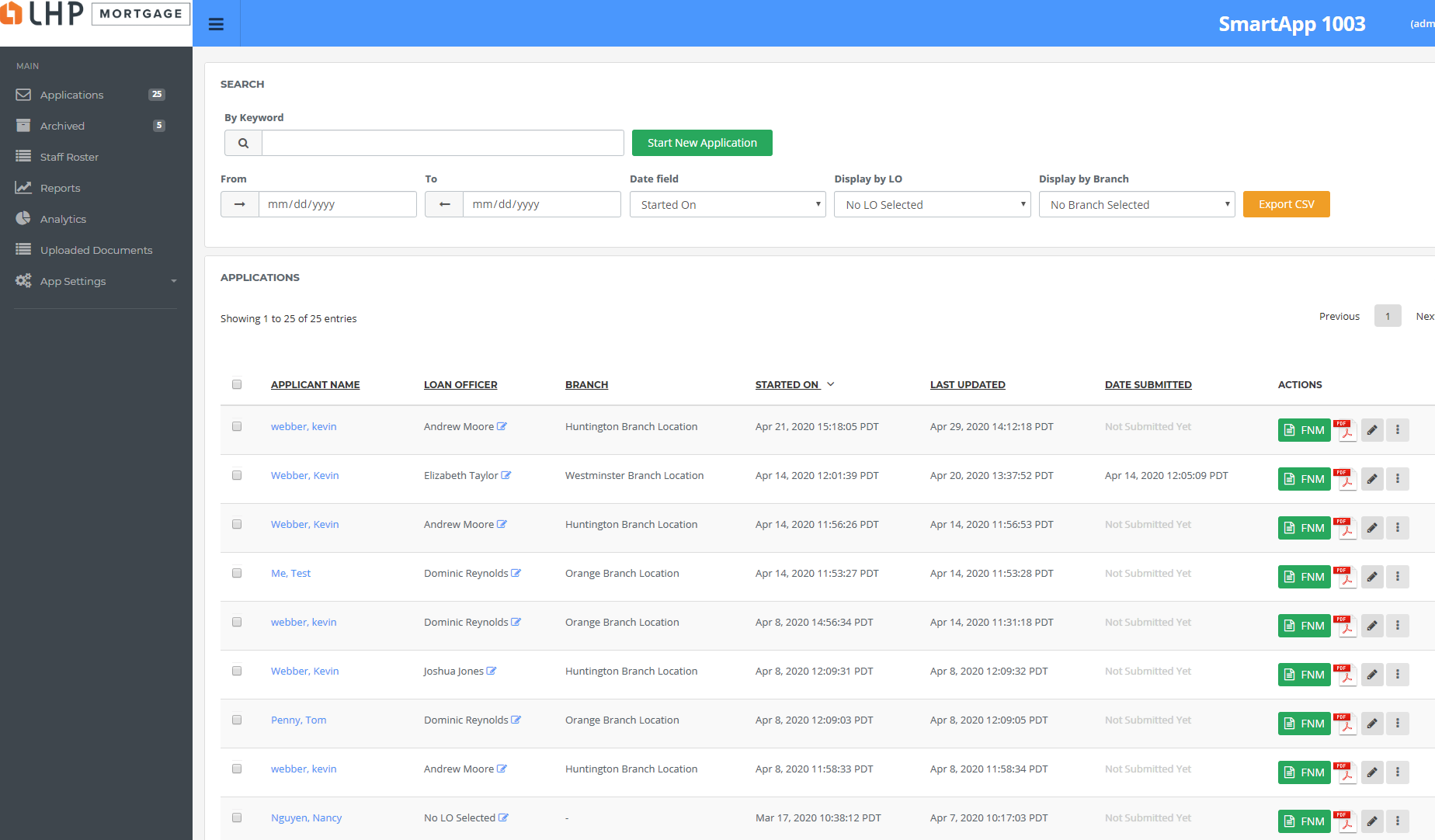
Did this answer your question?
