Add Loan Officer
Each Loan Officer that you create will appear on your Loan Officer page and have their own website.
Add a new Loan Officer:
- Go to Loan Officers section within your website dashboard
- On the right side under the section labeled, "Add Loan Officer", and follow the steps that follow for creating the LO
- Follow the instructions by providing the LO's email and clicking "Next" will be presented with fields to fill out:
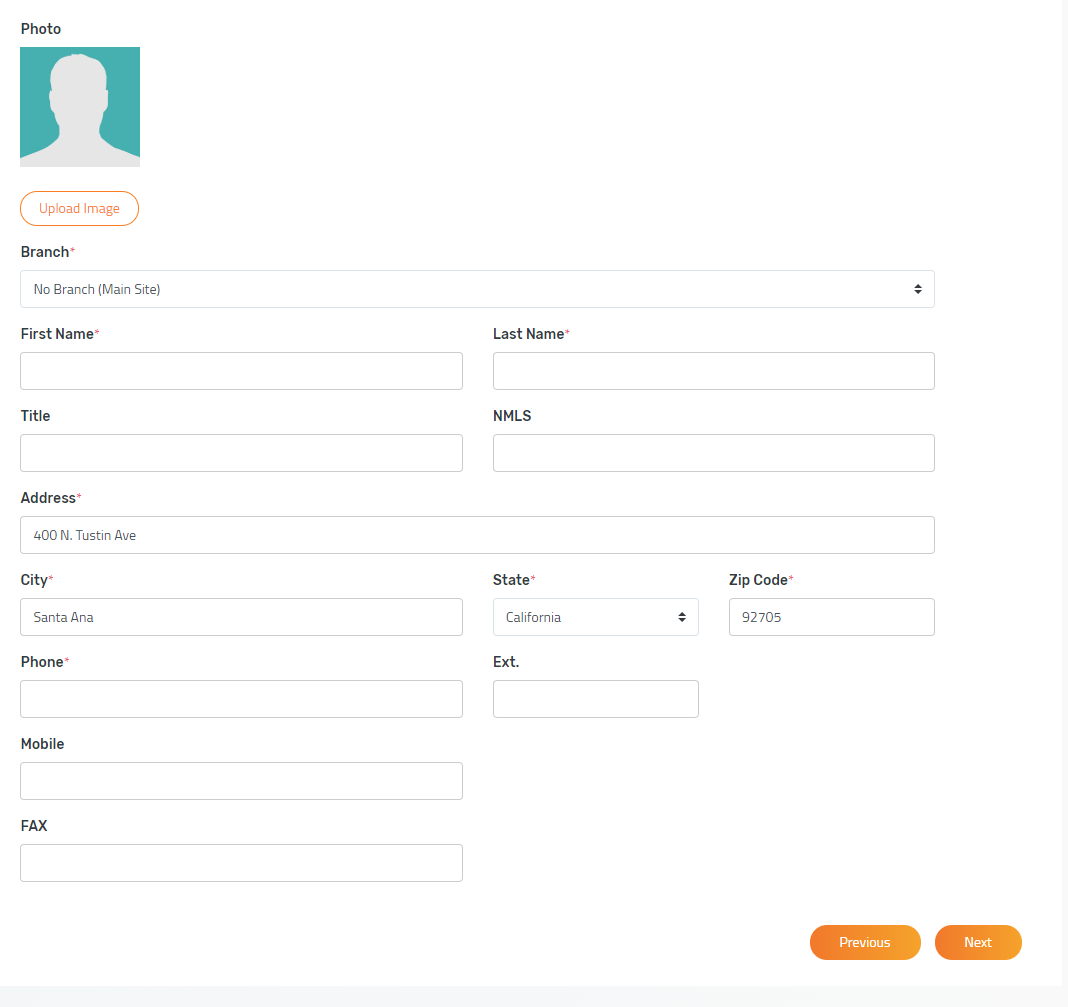
4. Towards the ends you will have an option to enable specific services for the LO such as SmartApp1003 or Loanzify etc.
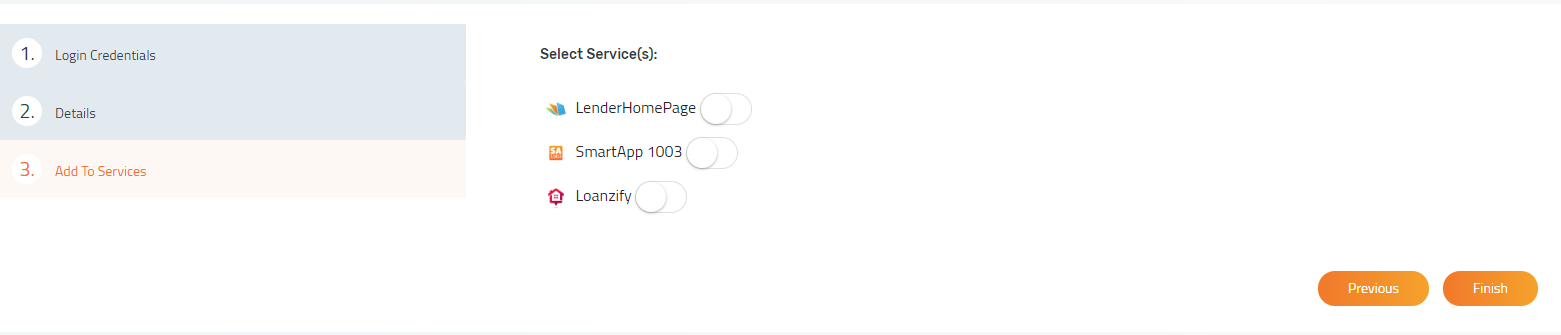
If you would like to create a Loan Officer but don't have any available, please contact your representative or submit a query to our billing department at billing@lenderhomepage.com
Edit Loan Officer
Edit the information that appears on the Loan Officer's page.
Edit a Loan Officer's information:
- Go to Loan Officer list in your website dashboard.
- Under the section labeled "Loan Officers" click the edit button next to the Loan Officer you want to update.
- Edit all fields you want to change.
- Click "Save Changes".
Delete Loan Officer
Deleting a Loan Officer will delete their website and remove them from the Staff Roster.
Delete a Loan Officer:
- Go to Loan Officer section.
- From here you can un-check the Services tied to this Loan Officer so that you can recover those useable slots
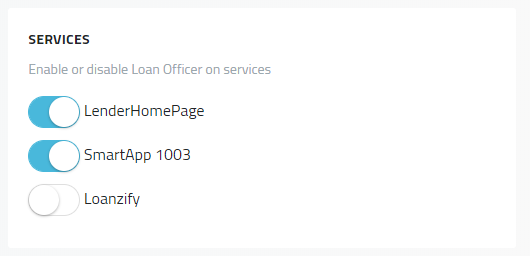
4. As you begin to uncheck the services, you will be prompted to confirm the action. You will need to retype their name.
Overview of Loan Officers - From LenderHomePage (website) service. This section can be used to edit your Loan Officer Mini Pages
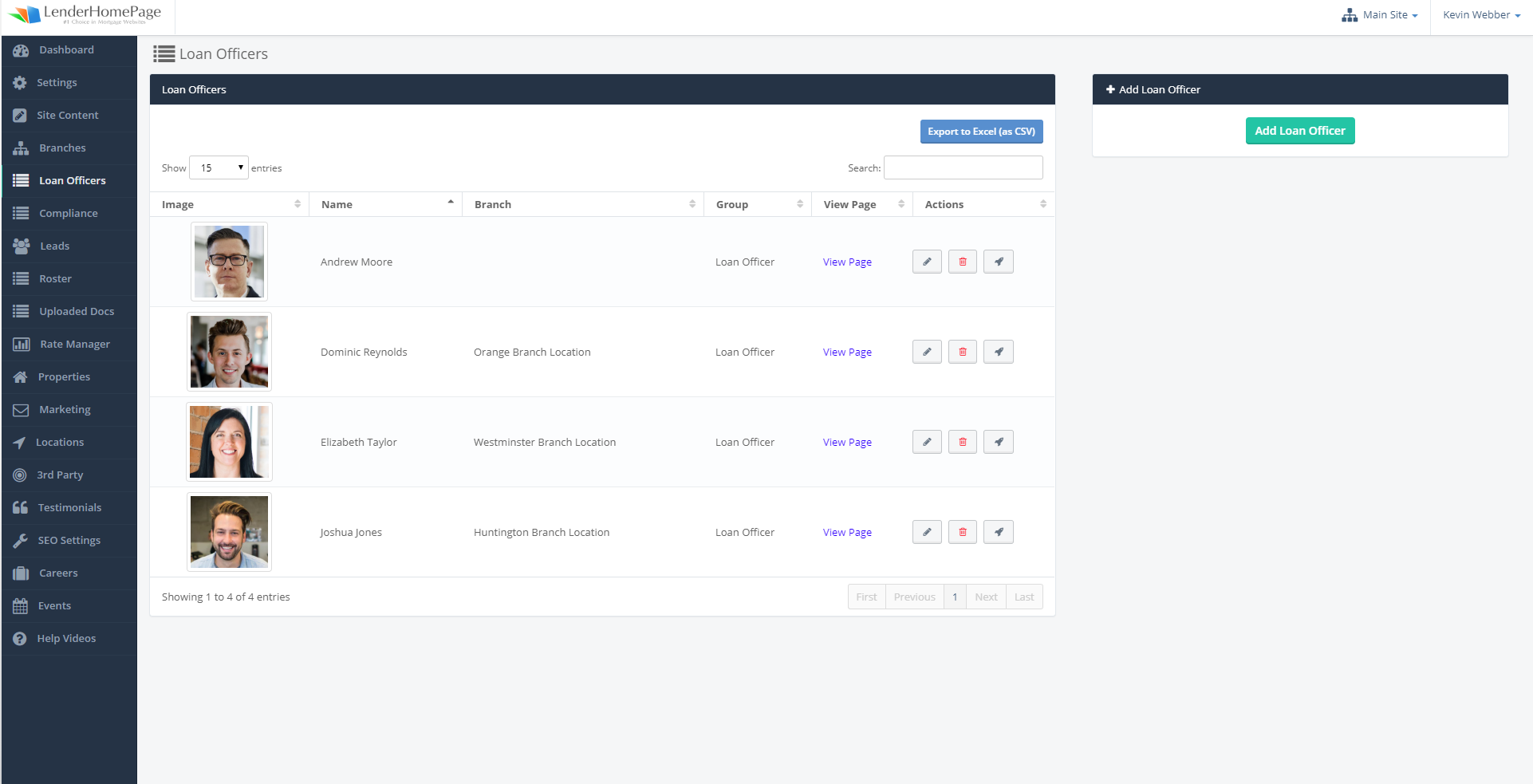
Overview of Loan Officer Edit section
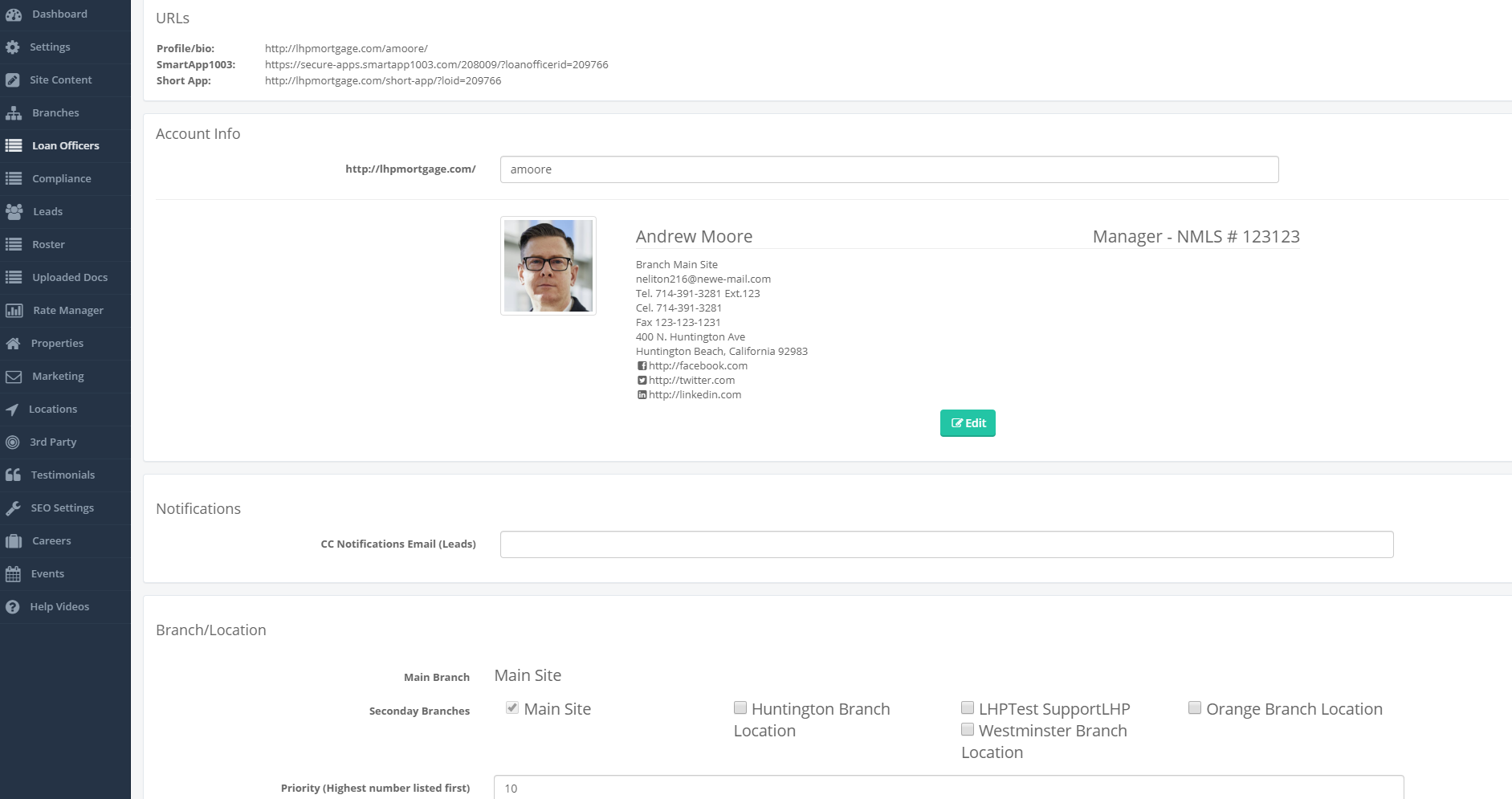
These are all available options when creating/managing a Loan Officer.
Username: The username appears in the URL for the Loan Officer's page and is used to login to the Website Admin.
Password: The password used to login to the Website Admin.
Priority: The priority determines the order in which the Loan Officers are displayed. The highest priority is displayed first.
Featured Loan Officer: If checked, the Loan Officer will be set as "featured".
Branch: The branch that the Loan Officer belongs to.LocationThe office or work location of the Loan Officer.
Picture: The photo of the Loan Officer which will be displayed on their website.
Banner Image: The banner image which will appear on the Loan Officer's website.
First Name, Last Name: The Loan Officer's first and last name.Email AddressThe email address where lead notifications are sent. This also appears on the Loan Officer's website.
NMLS#: The Loan Officer's NMLS#.
Licensed States: The states in which the Loan Officer is licensed. Use only the 2-letter abbreviations for this field and separate multiple states with a comma.
Job Title: The Loan Officer's job title or position within the company.
Address, City, State, Zip Code: The Loan Officer's business or mailing address.
Phone, Ext: The Loan Officer's primary phone number and extension.MobileThe Loan Officer's cell phone number.
Fax: The Loan Officer's fax number.
From Email, Auto Responder Subject, Auto Responder Text: The information used on the auto-response email that is sent to anyone who fills out a form on the Loan Officer's website.
Dropdown URL: The Loan Officer dropdown will link to the Loan Officer's page unless you specify an external URL. (The url must begin with "http://".)
SmartApp1003 URL: The Loan Officer "Apply Now" button will link to the SmartApp1003 by default. If you have another page or website you want to link this to, enter the URL here. (The url must begin with "http://".)
Facebook Link, Twitter Link, LinkedIn Link: The Loan Officer's social media pages URLs. (Each url must begin with "http://".)
Quote: The quote that appears on the Loan Officer's website.
PreFlight User ID: The Loan Officer's PreFlight user ID.
Velocify Posting URL: The URL used for posting leads to Velocify.
Page Content: The content that will appear on the Loan Officer's page (typically a biography or professional summary).
Did this answer your question?
