You will need the posting URL from your CRM in order for your leads to post.
Add a lead posting URL:
- Go to Leads > Lead Posting.
- Paste your lead posting URL in the corresponding field under Lead Posting.
- Click "Save Changes".
Lead Postings
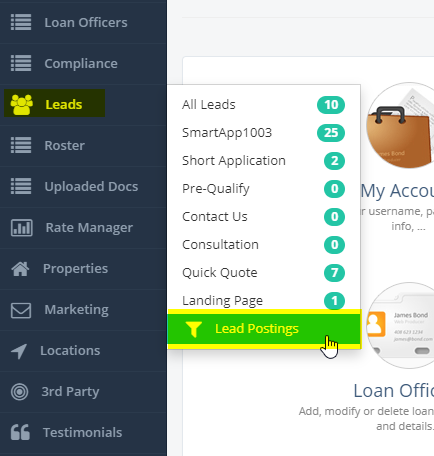
Lead Posting Configuration Details
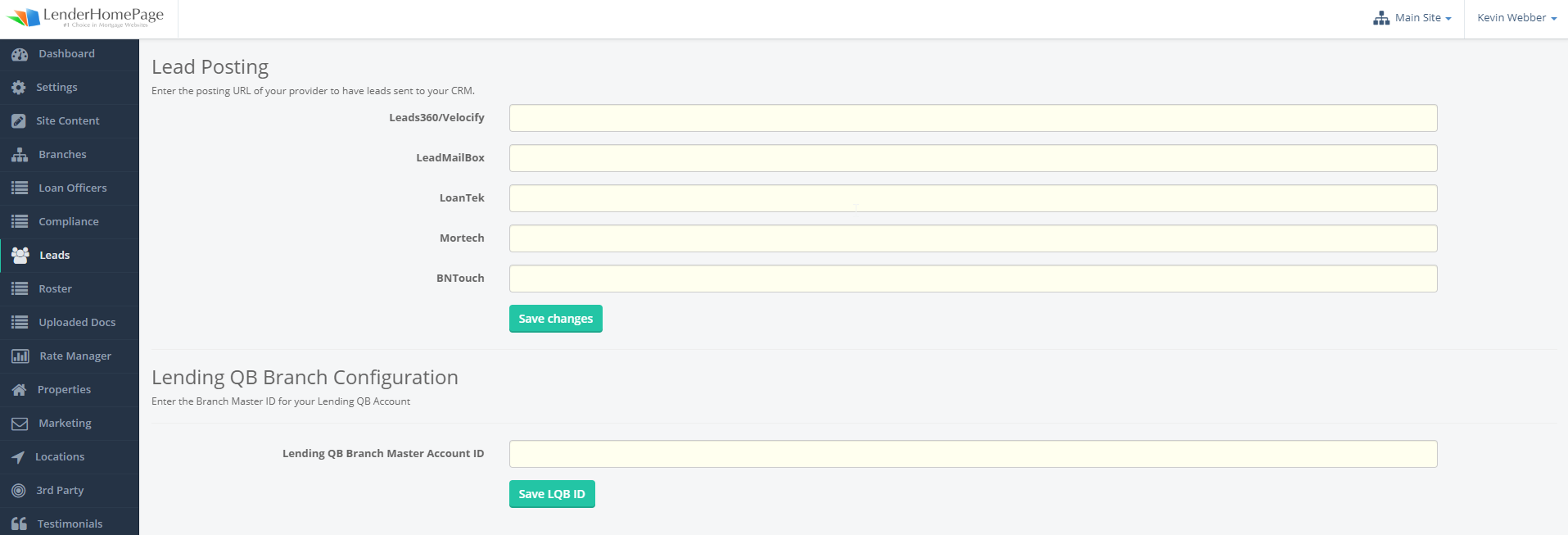
You will also find Lead Posting details for SmartApp1003. To locate the Lead Posting for SmartApp1003, please follow the steps below.
- Log into your SmartApp service
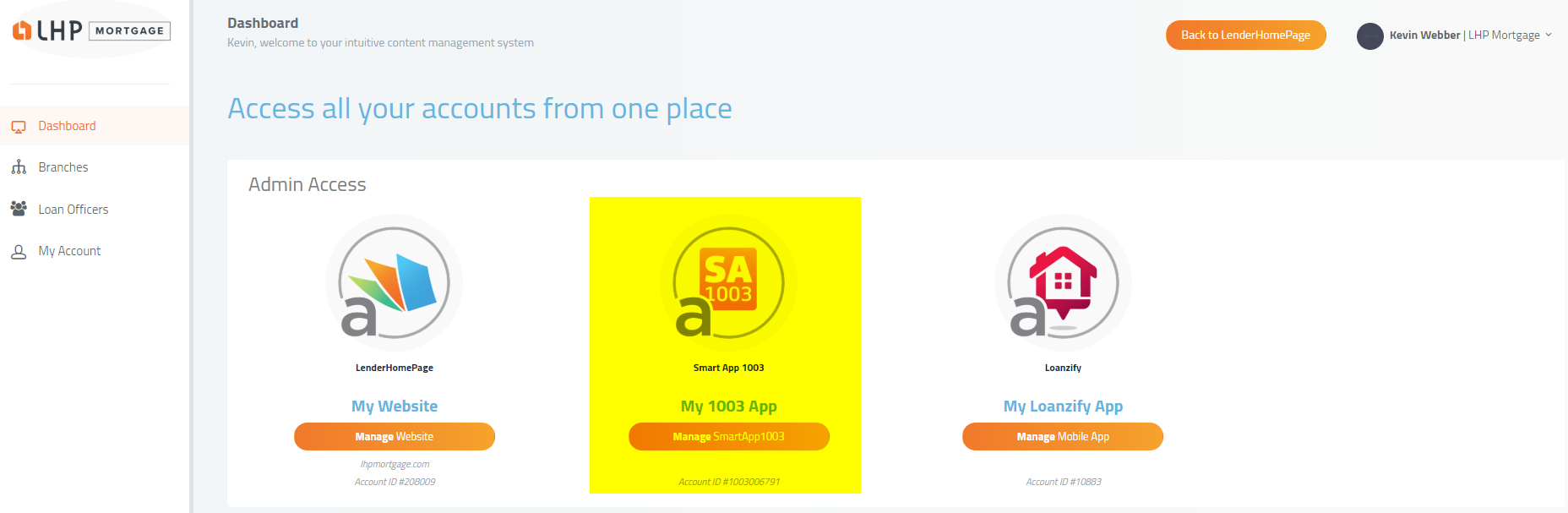
2. Click into the App Settings > Lead Posting section.
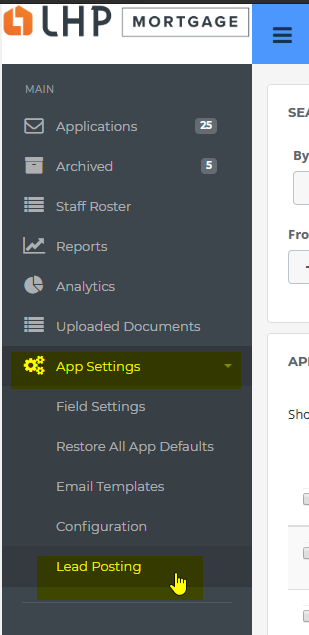
3. If integration has been setup, you will have options to enter posting Data. In this example, you can see Velocify and LendingQB
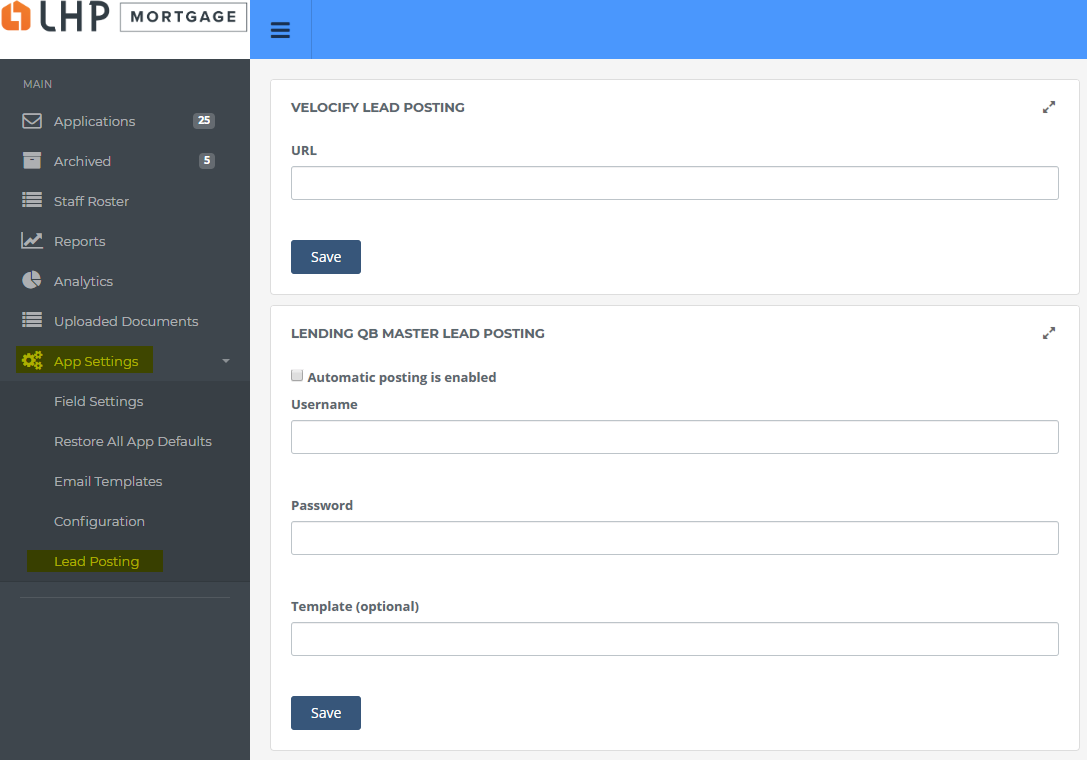 Did this answer your question?
Did this answer your question?
