As a user coming from UWM or another provider, you will be able to make use of your Blink link or the provided URL/Application such as Floify to process your 1003's on your website. Any link that is set in the following section will override all Apply Now buttons on your website.
- First you will want to obtain your UWM Blink link. If you are not sure what that link is you can reach out to a representative at UWM and request your Blink link.
- Login to your account and head over into your Website Dashboard by clicking Manage Website on the account you are looking to manage.
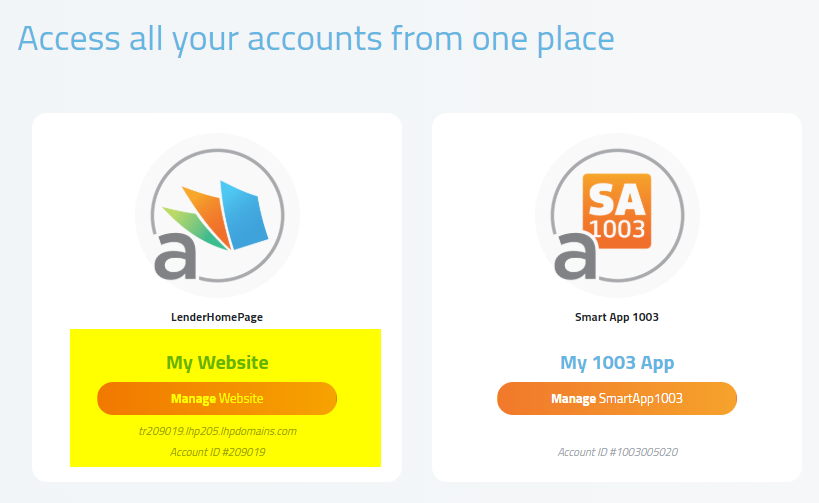
3. Click into "Settings" which can be found in the left side menu, or in the middle icons. You will be presented with a number of additional options in Tab format. The Tab we are looking for is "Custom Settings". Place your desired link into the highlighted area, and click Save Changes:
Custom Settings Tab
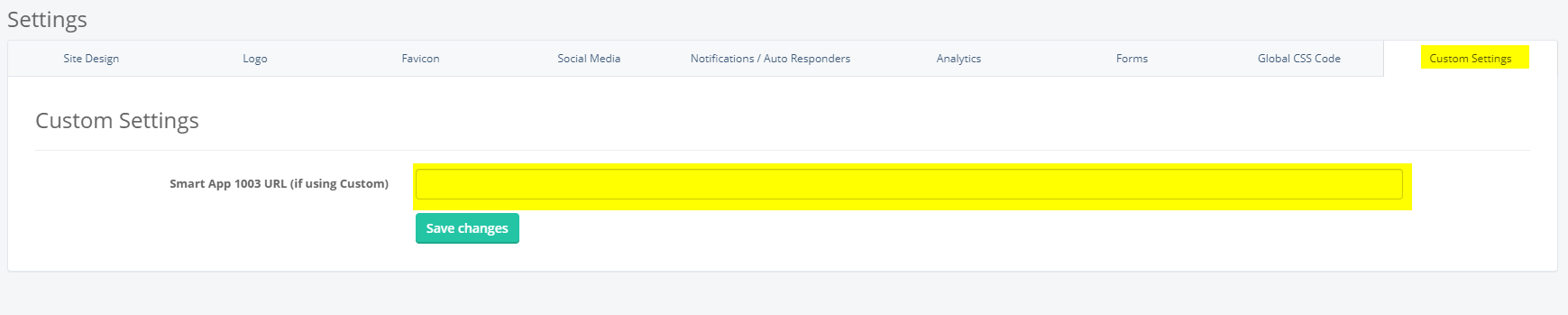 Did this answer your question?
Did this answer your question?
