Change Theme
Changing your theme is quick and simple and can be done at any time without affecting the content of your website. The quickest way to overview the Templates would to be view our Gallery. You can click through the pages there much easier and quicker. Once you have determined the template you would like to use, move onto the next step.
To change your theme follow these easy steps.
- Go to Settings -> Site Design.
- Click on the theme that you would like your website to use.
- Click “Set Theme” to save your changes.
Templates Section
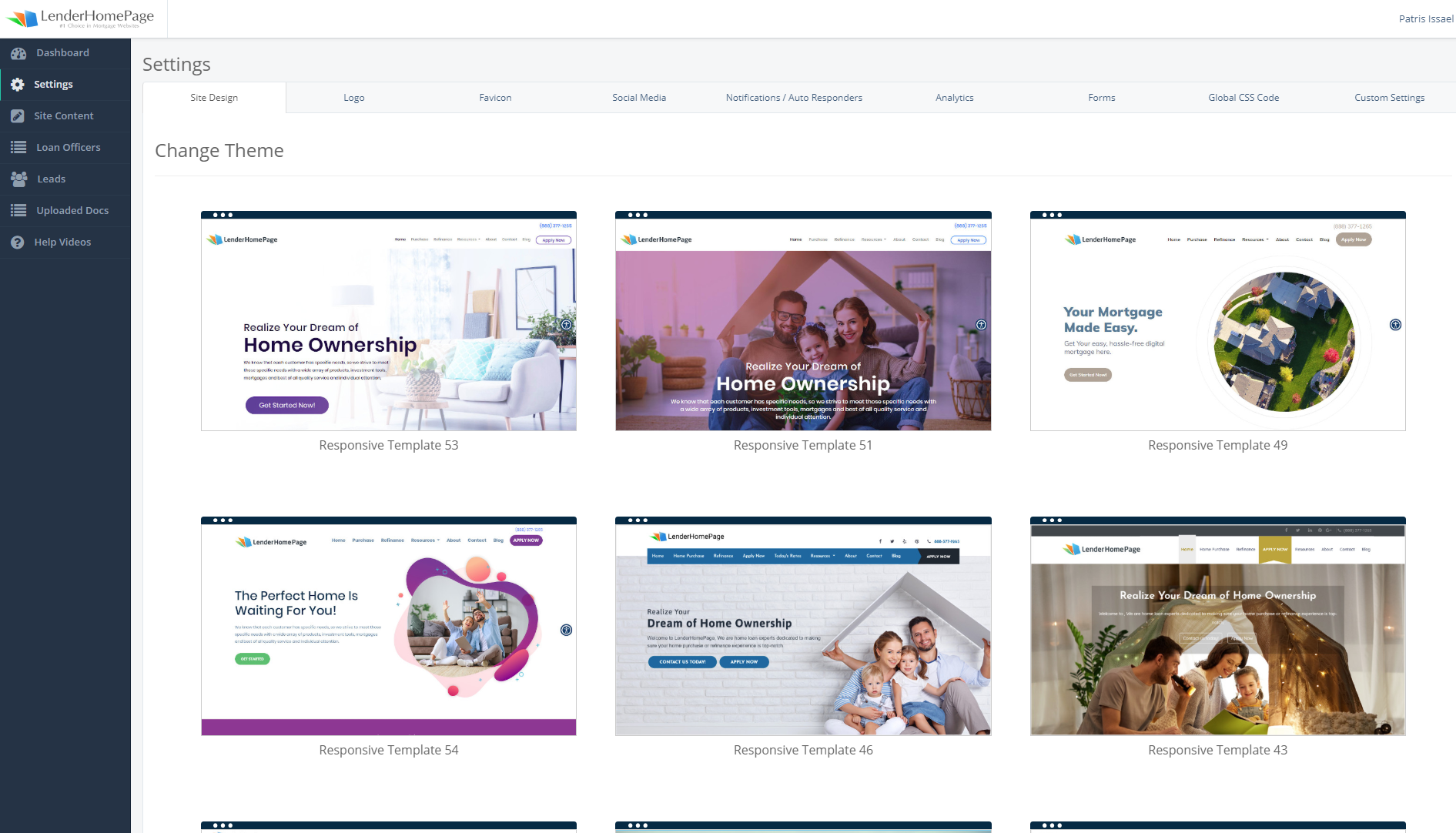
Choosing Template
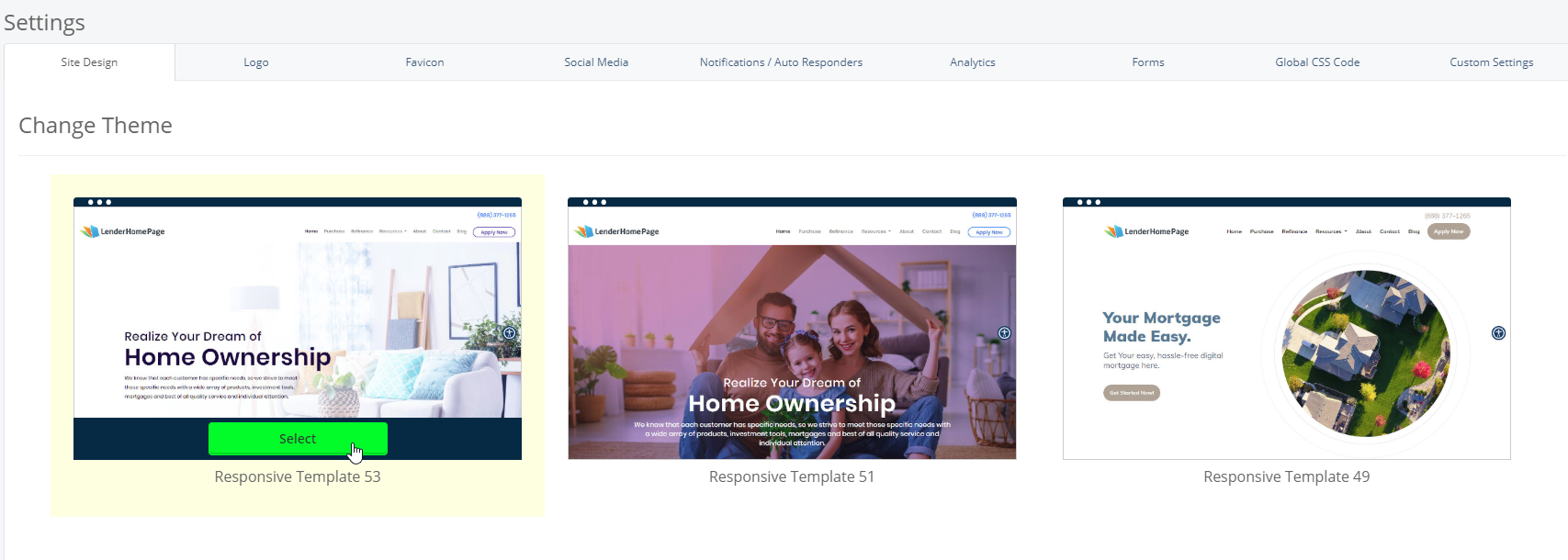
Once you have set the theme you can go to your website to view the live changes. If you decide that you don’t like the theme, you can always re-select your previous theme.
Change Color
This option is available only certain themes and allows you to change the color of your website. This will only affect certain elements of your website template and not all themes will apply the colors in the same way. If you make a change here, and do not see the colors change, then this option is not available for the template. You can contact support@lenderhomepage.com to request revisions to colors if needed.
- Go to Settings -> Site Design.
- Scroll down to the Change Color section.
- Select a color.
- Click “Set Color” to save your changes.
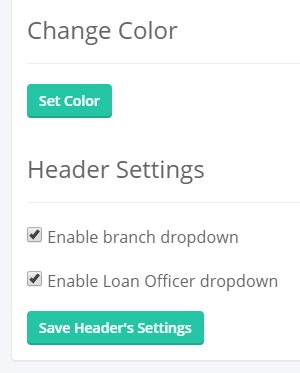
Some themes will have a color picker instead of a list of preset colors. To select a color using the color picker, click inside the box and then click to select the color. An RGBA color value will appear in the box. To revert to the default color for that template, simply delete the RGBA code inside the box.
Enable/Disable Dropdowns to show Loan Officers
This option is available on Multi LO websites. Using these settings you can enable or disable the dropdowns at the top of your website that allow visitors to select a branch or loan officer.
To enable or disable either drop down follow these instructions.
- Go to Settings -> Site Design.
- Scroll down to the Headers Settings section.
- Click on the checkbox next to the dropdown setting that you want to enable or disable.
- Click “Save Header’s Settings” to save your changes.
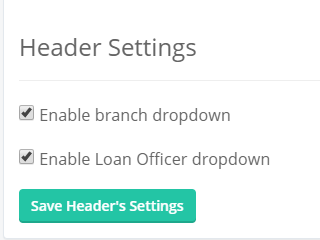
Did this answer your question?
