- Head over into your Pipeline where you can find all your applicants. Over on the right hand side where you will see a group of icons. Look for the Document Icon and this will bring you into the document portal.
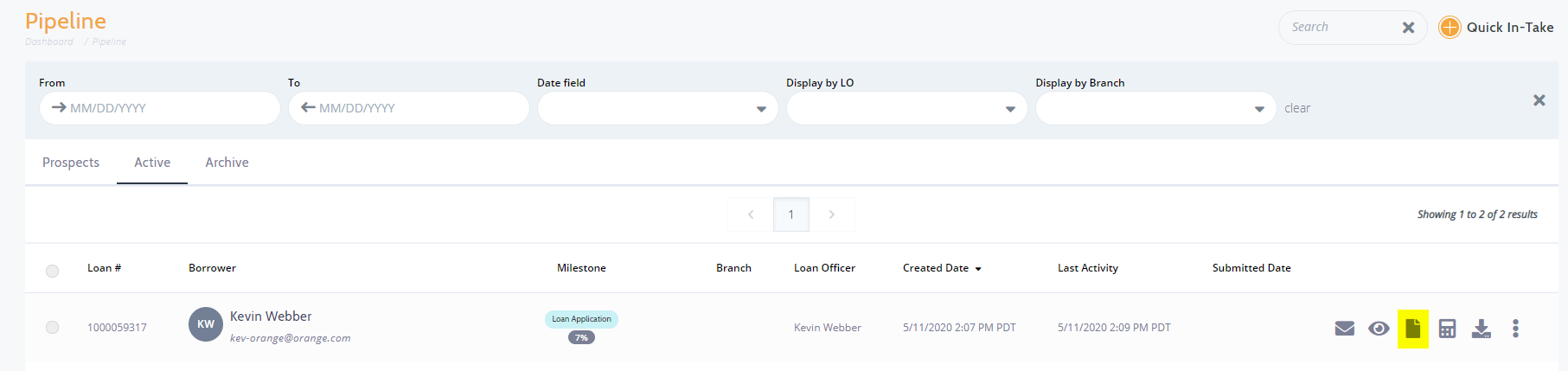
2. Once you have clicked into the document portal you will presented with a list of uploaded documents. In this example, there was two documents uploaded.
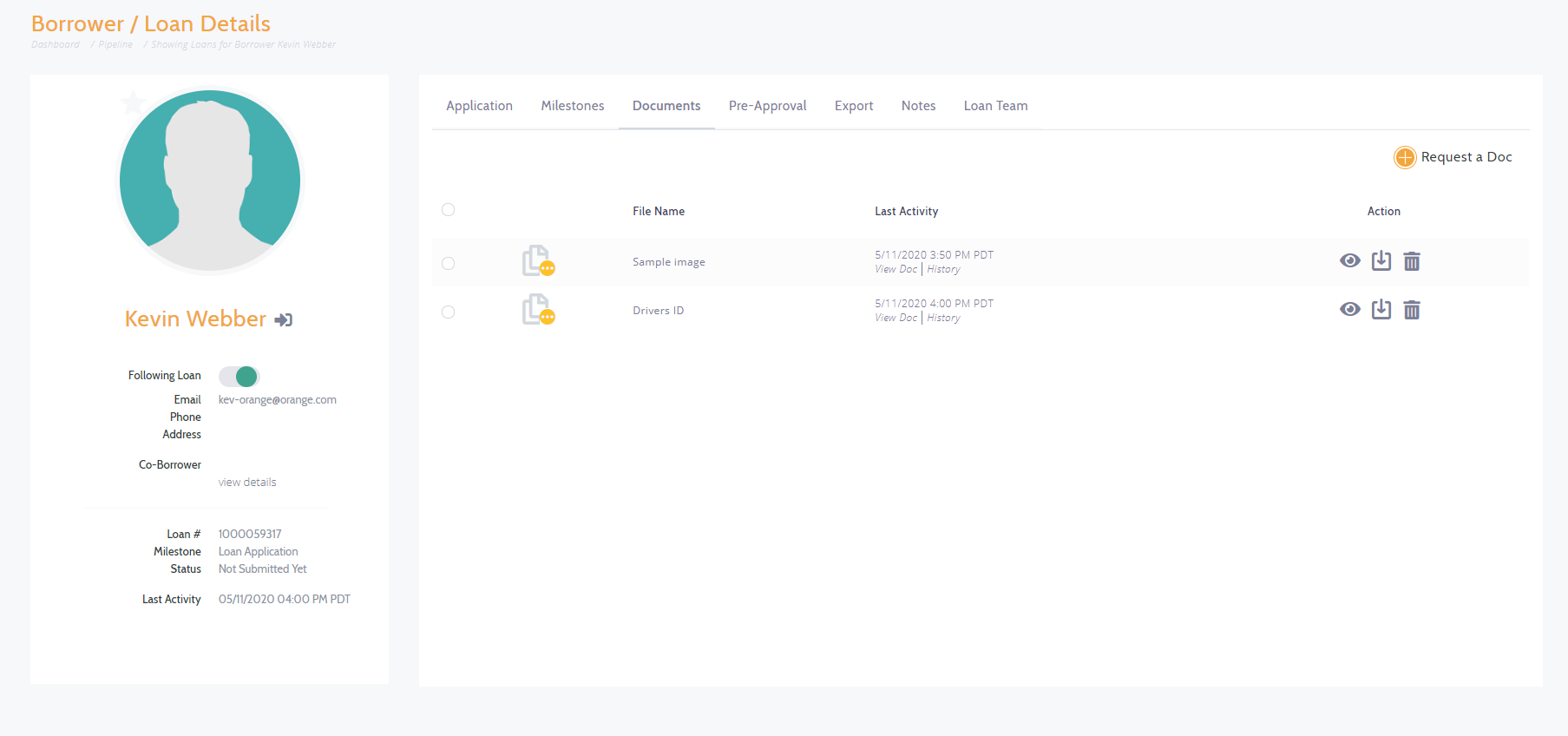
3. To the right you will have a series of icons that allow you to View, Download or Delete.
You will be able to determine if the document provided is approved or rejected.
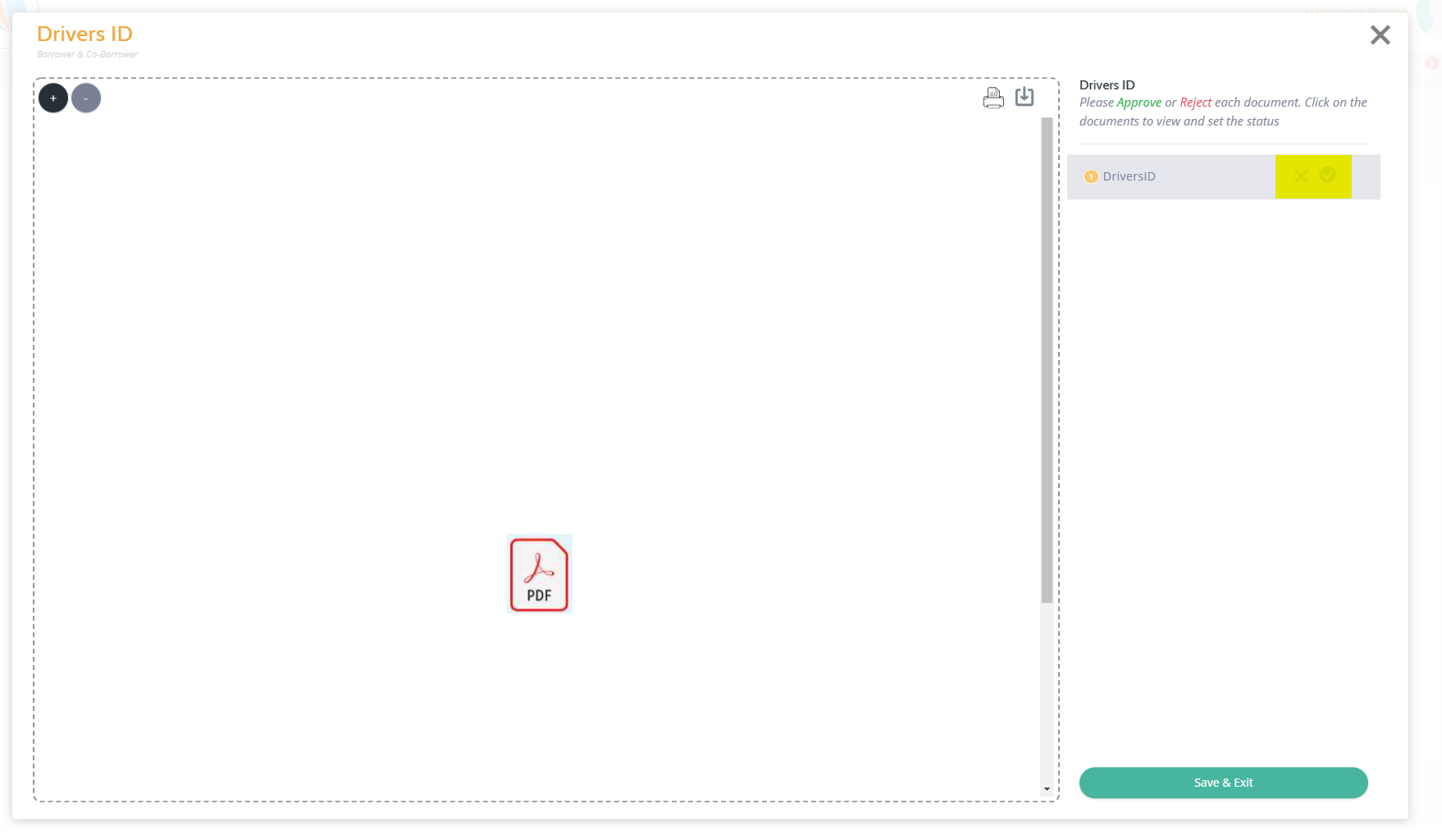
Options

4. Once you have Approved, you will need to click the Approve All required docs submitted. Otherwise you can request additional Docs.
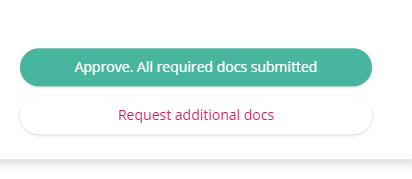 Did this answer your question?
Did this answer your question?
